Leadmastro - Editing or Updating a Lead
Overview
This guide explains how to edit or update an existing lead in Leadmastro. Keeping lead information accurate and up-to-date is essential for improving engagement, follow-ups, and conversion tracking. With Leadmastro, editing a lead is quick, traceable, and intuitive.
Steps to Edit an Existing Lead
Locate the Lead
- Go to the Leads tab in the top navigation bar.
- Use the search bar or browse the list to find the desired lead (e.g., Carla Bradtke).
- Click the lead’s name to open the detailed view.
- Then, click the Edit (pencil) icon in the top-right corner to enable editing mode.
Update Lead Information
You can now update the following fields:
i. Basic Information
- Name – Modify the full name of the lead.
- Stage – Select the updated stage (e.g., Qualified Lead).
- Email / Website – Revise contact information or site URL.
- Owner – Reassign to another team member if needed.
ii. Company & Job Details
- Company Name – Change the name of the lead's organization.
- Phone – Update the phone number, including country code.
- Job Title – Edit the job designation (e.g., International Security Consultant).
- Source – Select the updated lead source (e.g., Referral).
iii. Deal Information
- Conversion Probability – Adjust the likelihood of conversion (e.g., 23%).
- Deal Size – Update the expected value (e.g., INR 89,451,240).
- Tags – Add or remove labels like 10% discount or High Value for classification.
iv. Custom Fields
- Next Follow-up Date – Reschedule the next engagement (e.g., 14/04/2025).
- Secondary Contact – Add or update alternate contact info.
- Company Size – Choose from available size options or enter a custom value.
Review the Timeline
- Navigate to the Timeline tab on the right.
- Here, you’ll find a history of all changes—including stage updates, field edits, and owner assignments—along with timestamps and the names of team members who made them.
Save or Cancel Changes
- Click Save at the bottom to confirm and apply updates.
- Click Cancel to discard any changes made.
Add Notes and Attach Files (Optional)
Keep the lead context-rich and organized by adding notes and uploading relevant documents.
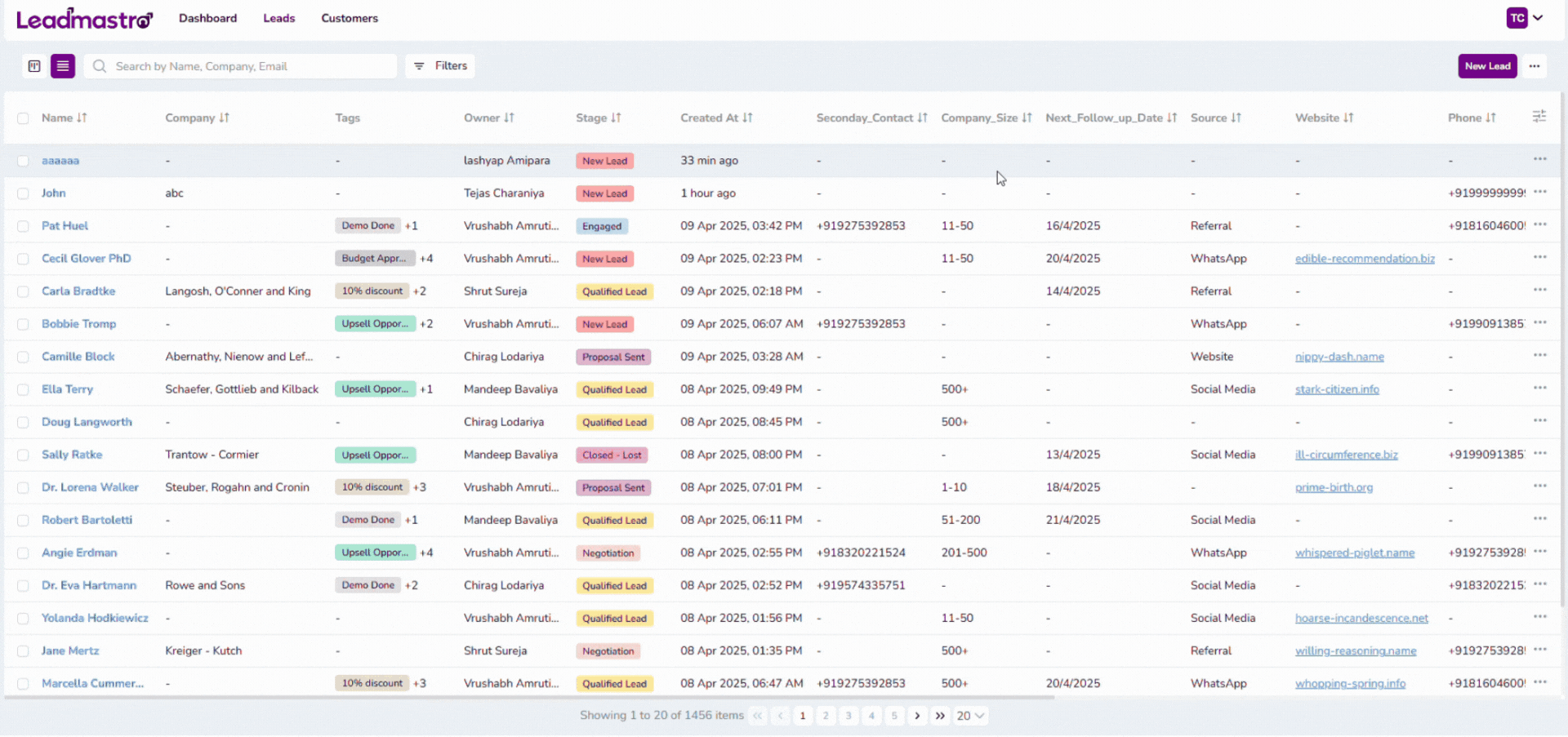
i. Adding Notes
- Click the Notes icon on the right-side panel.
- Type the message in the Add note field and hit Save.
- Notes appear with the contributor’s name and timestamp.
Timeline Update: A new entry is automatically added to the Timeline when a note is saved.
ii. Uploading Files
- Click the Files icon next to the Notes tab.
- Use Upload File to attach files like PDFs, proposals, or sheets.
- Each upload shows the filename, size, uploader, and upload date.
Timeline Update: File uploads also trigger a log in the Timeline for full traceability.
Convert or Delete a Lead
Once a lead has progressed through your pipeline and qualifies as a paying or committed client, you can convert it into a customer directly from the lead detail view.
✅ Convert to Customer
- In the top-right corner of the lead card, click the 3-dot (⋮) menu icon.
- From the dropdown, select Convert to Customer.
- Upon confirmation, the lead will be moved to the Customers tab, and all associated data will carry over for future engagement.
This is ideal for marking successful conversions and initiating post-sale workflows.
✅ Delete Lead
- If you have delete permissions, the Delete option will be available in the same 3-dot menu.
- If delete rights are not assigned, the Delete option will be visible but disabled—you will not be able to click it.
Deleting a lead is permanent and should be used with caution. Ensure you have necessary authorization before taking this action.
Key Benefits
- Real-Time Collaboration – Changes made by any team member are tracked and visible in the Timeline.
- Enhanced Accuracy – Keep lead records fresh and relevant, improving your team's outreach and conversions.
- Flexible & Customizable – Edit custom fields and stages to reflect your unique sales process.
- Context-Rich Profiles – Add notes and documents for a 360° view of the lead journey.
- Accountability Built-In – Every action is logged, so you always know who did what and when.
Final Thoughts
Updating a lead in Leadmastro is simple, powerful, and traceable. With customizable fields, intuitive layout, and automatic timeline logging, your team can maintain accurate records that drive better follow-ups, smarter decisions, and higher conversion rates. Stay organized, stay informed—and make every lead count.
